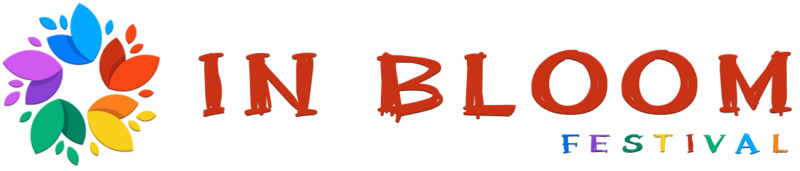AirPods have become a daily companion for millions due to their portability, ease of use, and seamless integration with Apple devices. One recurring frustration, however, is that the battery drains faster than expected.
Improving battery life matters not just for convenience but also for preserving long-term performance. These tips work across all models, including AirPods 2, 3, Pro, and Max, helping you get the most out of each charge.
How to Check AirPods Battery Levels
Before working on any power-saving tactics, keeping tabs on your AirPods’ battery levels is the first step. A quick check lets you know how much usage you can squeeze out before needing a charge.
Opening the AirPods case near a paired iPhone triggers an automatic pop-up window that displays the battery percentage for each earbud and the charging case. It’s instant, requires no digging through menus, and works as long as Bluetooth is enabled.
Siri offers a voice-controlled option that’s just as fast. Simply ask, “How much battery do my AirPods have?” and you’ll get an accurate, real-time response.
- Walking
- Driving
- Multitasking
For those who prefer visual indicators that are always accessible, the iPhone’s battery widget can be placed directly on your home screen or Today View. Once added, it updates dynamically every time your AirPods are connected.
- Pop-up display: Open the case near your iPhone and see battery status instantly.
- Siri voice command: Say, “How much battery do my AirPods have?” for a quick update.
- Battery widget: Add it to the home screen or Today View for easy access at all times.
- Control Center: When connected, AirPods appear in the audio section with battery data.
- Settings menu: Tap your AirPods name under Bluetooth settings to see individual percentages.
No need to guess how much power is left before leaving the house. With these tools, you’re always one swipe or phrase away from knowing exactly where things stand.
Daily Usage Tips to Maximize Battery Per Charge

Making small adjustments during daily use can noticeably extend how long your AirPods last between charges.
Adopting a few efficient habits will keep you connected longer without scrambling for your charging case halfway through the day.
Use One AirPod at a Time (Mono Mode)
Mono Mode allows you to use one AirPod while the other charges in the case.
Ideal during phone calls, audiobooks, or podcasts where stereo output isn’t necessary. Once the active AirPod drops to low battery, simply swap it for the other.
- Doubles total listening time by alternating between left and right buds
- Keeps one ear open for environmental awareness or multitasking
- Especially useful for long work calls, Zoom meetings, or voice memos
The strategy works best in non-critical listening scenarios where full immersion isn’t required. By taking turns, battery life effectively stretches over hours instead of burning out both buds at once.
Lower the Volume

Audio volume directly affects power draw. The louder the playback, the more energy your AirPods consume—especially at high volumes for long periods.
Lowering the volume even slightly creates a meaningful difference in battery longevity.
- Reduces power drain with every use
- Preserves hearing health over time
- Supports longer listening sessions without recharging
- Enables clearer sound without distortion when kept at moderate levels
Use the “Reduce Loud Sounds” feature on your iPhone to automatically limit excessive volume.
Set a decibel cap that aligns with safe listening habits, and let the system handle the rest.
Turn Off Unused Features
Certain AirPods features significantly increase battery usage. Not every situation calls for high-powered processing like Active Noise Cancellation (ANC), Spatial Audio, or Dynamic Head Tracking. Disabling what you don’t need saves a surprising amount of power.
- Noise Cancellation: Great for loud environments, but drains power quickly
- Spatial Audio and Head Tracking: Adds immersive effects but is not essential for casual use
- “Hey Siri”: Always-on voice detection constantly runs in the background
- Automatic Device Switching: Handy but unnecessary if you mostly stick to one device
Head into your Bluetooth settings and customize your preferences.
Turn off battery-hungry features when working at home, walking outdoors, or listening in quiet places. Minor toggles make a noticeable difference across the day.
Optimizing Charging Behavior
Battery life doesn’t just depend on how often you use your AirPods — how you charge them plays an equal role.
Strategic charging habits can extend overall battery health, reduce degradation, and prevent those frustrating moments when your AirPods die mid-call or during a favorite song.

Enable Optimized Charging
Optimized Charging is designed to adapt to your daily usage routine. When enabled, it charges your AirPods to 80% and holds off on the final 20% until just before you typically need them.
It reduces unnecessary time spent at full charge, which wears down lithium-ion batteries faster over time.
- Helps prevent constant high-voltage exposure
- Available on AirPods Pro and newer models
- Can be toggled in your AirPods’ settings on iPhone
- Works best when your routine is consistent (e.g., charging overnight)
Trust the feature to learn when you usually grab your AirPods and charge intelligently to reduce battery aging.
Avoid Deep Discharges
Letting your AirPods battery drop too low, especially below 20%, puts added stress on battery cells.
Doing this repeatedly accelerates battery wear and lowers long-term capacity.
- Try to recharge once battery hits around 30%
- Avoid draining to 0% unless necessary
- Carry a charging case or battery pack during long days out
Smaller, regular top-ups are far less damaging than waiting until your AirPods are gasping for power.
Don’t Constantly Charge to 100%
Keeping AirPods topped off at 100% all the time might seem like a good idea, but full charges held for long periods increase wear on battery cells.
When not in active use, it’s better to leave them slightly under full.
- Let battery hover between 40–80% when stored for extended periods
- Avoid keeping case constantly plugged in
- Only charge to 100% when anticipating long use (like travel)
Balance matters more than perfection. Avoid both extremes — overcharging and undercharging — and aim for moderation in everyday charging habits.
Emergency Battery Stretching Tips
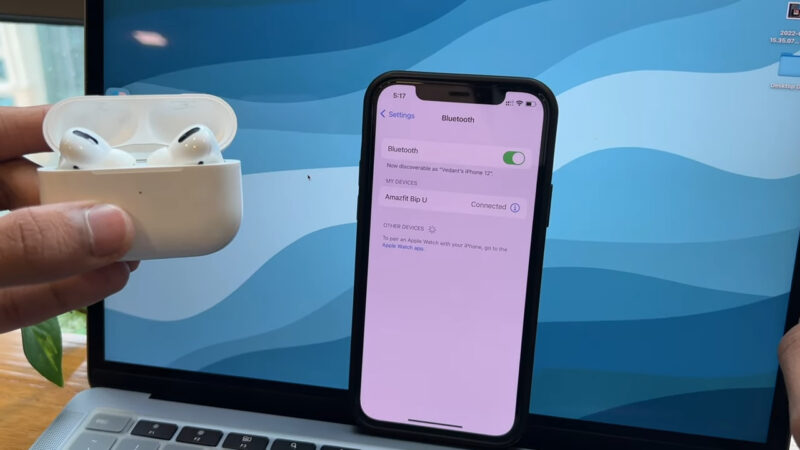
Battery anxiety hits hardest when you’re on the move and there’s no charger in sight. In those moments, creative usage becomes essential.
A few simple tricks can help you stretch every last bit of power out of your AirPods and avoid silence at the worst possible time.
Using one AirPod at a time—commonly referred to as mono mode, is a quick and reliable method.
While one bud is in use, the other stays in the case and charges. After the first one starts running low, swap them out.
- Use mono mode for calls, voice notes, or podcasts.
- Turn off noise cancellation for the active bud to reduce power draw.
- Keep the case closed tightly to charge faster.
- Let the first bud hit around 30% before switching.
Reverse charging can also serve as a lifesaver. With newer Apple devices, a USB-C to Lightning or USB-C to USB-C cable allows you to recharge AirPods directly from your iPhone, iPad, or MacBook.
No wall outlet? No problem.
- A compatible Apple device with USB-C output.
- Charging cable that fits both devices.
- A few minutes—quick boosts make a difference.
Activating Low Power Mode on your paired iPhone can also help reduce background drain. When fewer features are running in the background, AirPods may conserve energy better during active use.
- Pause audio when not listening actively.
- Skip songs manually instead of using Siri to save power.
- Store unused AirPods in their case promptly.
The Bottom Line
Better habits mean better performance (just as cleaning your AirPods can improve their durability). Smarter usage, volume control, and efficient charging make all the difference.
Extend daily use, reduce frustration, and give your AirPods the long, healthy lifespan they deserve.