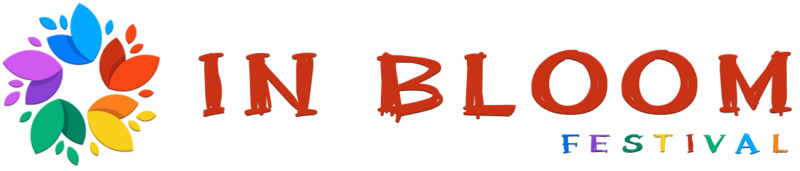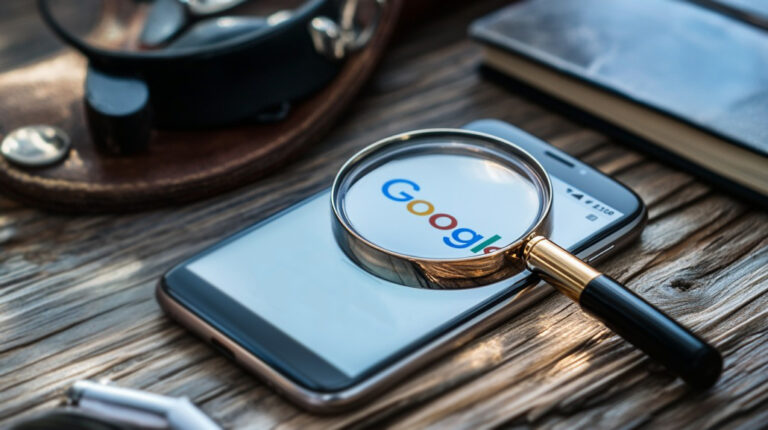If you’ve ever searched for something on your iPhone and noticed that certain results are being filtered or blocked, it’s probably because SafeSearch is turned on.
SafeSearch is a setting used by search engines like Google to filter out explicit or inappropriate content from your search results.
It’s a great feature if you’re handing your phone to a child or using your device in a public setting—but if you’re an adult trying to access the full range of search results, it can be more frustrating than helpful.
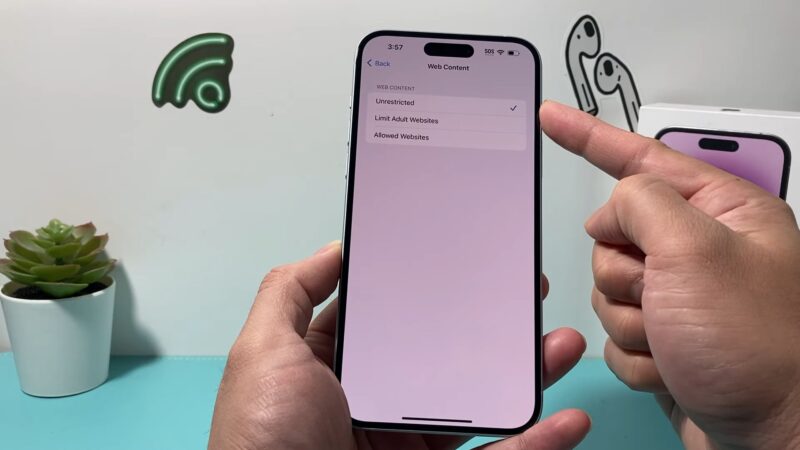
Let’s break it all down so you can get full control over your search experience on your iPhone.
How to Turn Off SafeSearch in the Google App
- Open the Google app on your iPhone.
- Tap your profile icon in the top right corner.
- Select Settings from the menu.
- Tap General.
- Tap Search Settings.
- Scroll down to the SafeSearch filter section.
- Tap “Show explicit results” to turn SafeSearch off.
- Don’t forget to tap Save at the bottom of the page.
After saving, you should be able to search freely without the filter blocking anything.
How to Turn Off in Safari (or Any Browser)
- Go to https://www.google.com/preferences
- Scroll down to the SafeSearch filters section.
- Uncheck the box next to “Turn on SafeSearch”.
- Scroll to the bottom and tap Save.
This will disable SafeSearch for that browser session. Keep in mind: if you’re not signed in to your Google account, this change may not stick permanently.
Note: SafeSearch still applies when using Incognito mode. It doesn’t bypass filters set at the browser, device, network, or account level.
Check iPhone Screen Time Settings (If SafeSearch Keeps Turning Back On)
If you turned off SafeSearch but it keeps coming back—or if the setting is greyed out and you can’t change it—it might be because of your iPhone’s Screen Time restrictions.
- Open the Settings app.
- Tap Screen Time.
- If Screen Time is on, go to Content & Privacy Restrictions.
- Tap Content Restrictions.
- Under Web Content, make sure it’s set to Unrestricted Access.
@trevornace2 How To Turn Off Safe Search For Google On iPhone.mp4#tik_tok #videoviral #treanding #google ♬ original sound – Trevor Nace
If it’s set to “Limit Adult Websites” or “Allowed Websites Only,” then some search results will be blocked no matter what your Google settings say.
Still Won’t Turn Off? Try These Fixes
If you’ve followed all the steps to disable SafeSearch but you’re still getting filtered results, don’t worry—you’re not the only one. Sometimes, it’s not just a simple setting causing the issue.
There could be restrictions coming from outside the browser or app you’re using. Here are a few common reasons why SafeSearch might still be stuck on, and what you can do about it:
1. Network Restrictions (Wi-Fi Filters)
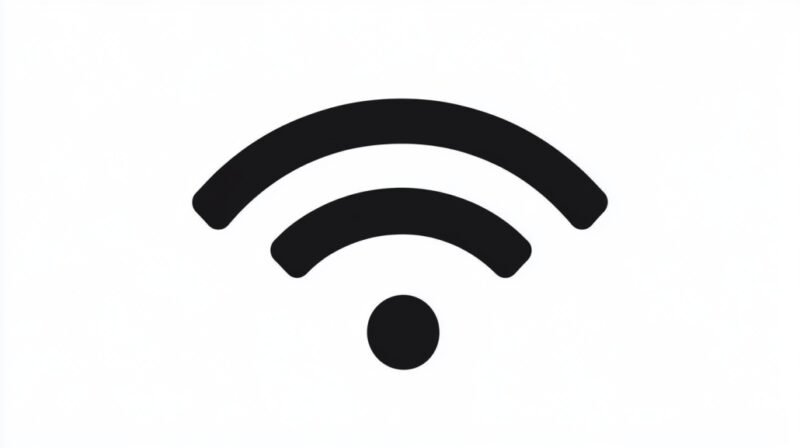
If you’re connected to a Wi-Fi network that has content filtering enabled—like at a school, library, or even at home with parental controls—SafeSearch might be forced on by default. In this case, even if you try to turn it off in your browser or app, the network settings override your preferences.
2. Mobile Carrier Controls
Some mobile providers offer (or automatically enable) parental controls or “safe browsing” settings that apply across your entire mobile network. This means the restriction is happening at the carrier level, not just on your device.
3. Google Account Restrictions
If your Google account is part of a supervised family group (for example, a child account managed by a parent) or belongs to an organization like a school, SafeSearch may be permanently turned on and locked.
In these cases, you won’t be able to disable it unless the manager of the account changes the settings.
Still stuck? You can also try logging out of your Google account completely and running your search again as a guest. If SafeSearch is off while logged out, the issue is likely tied to your Google account settings.
Final Thoughts
Turning off SafeSearch on your iPhone is usually a quick fix, but sometimes it takes a little digging depending on where the restrictions are coming from.
Whether it’s a setting inside the Google app, your web browser, or deeper in your Screen Time controls, the key is knowing where to look.
Once you’ve adjusted the right settings, you’ll be able to search freely without content filters blocking your results. Just be aware of your surroundings—SafeSearch exists for a reason, and turning it off means you might see content that’s not suitable for all eyes.